[Tutorial]How To Download & Use Teamspeak [Basics]
2 posters
Page 1 of 1
![[Tutorial]How To Download & Use Teamspeak [Basics] Empty](https://2img.net/i/empty.gif) [Tutorial]How To Download & Use Teamspeak [Basics]
[Tutorial]How To Download & Use Teamspeak [Basics]
Teamspeak 3
How To
How To
This is a basic tutorial including pictures for most of the steps, for the VoIP tool Teamspeak3.
After reading this you should have the basic knowledge for how to run and connect to The Realms Teamspeak 3 server.
Step 1
Visit this website for Teamspeak. (http://teamspeak.com/) On here you should find a direct link on the home page to download Teamspeak. Teamspeak is available for Windows, Mac, Linux, iOS apple products, And most higher end Android Mobiles.
Step 2
Installing Teamspeak is pretty generic and should be ideally easy.
Step 3
Once you start teamspeak for the first time it will open a window like the one below, This window will help you set up most of the basics like your nickname.. This window does not cover connecting to a server.
![[Tutorial]How To Download & Use Teamspeak [Basics] Setup_wisard_teamspeak3_1](https://2img.net/h/www.craym.eu/tutoriels/voip/teamspeak3/setup_wisard_teamspeak3_1.png)
Step 4
Once you have done all of that, Your next step is to add the realm to your bookmarks list.
This is pretty straightforward to some but others can find it Confusing.
To do this you simply click the top bar button marked Bookmarks, Then click the button manage bookmarks, Which should lead you to a window like this.
![[Tutorial]How To Download & Use Teamspeak [Basics] Teamspeak-3-add-bookmarks](https://2img.net/h/www.teamspeaktr.com/ts3/resim/teamspeak-3-add-bookmarks.png)
Step 5
At this step you want to click the button Add Bookmark, Then you want to click that bookmark and replace the Address, Port And Nickname to what ever you set. The password you can leave empty unless your trying to connect to a server that is using a password. The server details for Realm will be at the bottom.
Once you have filled in the sections correctly you just want to click apply and ok.
Step 6
Click the bookmarks tab again instead this time click the server you want to connect to.
And VOILA you will be in the desired server. From this step any Admin of the Teamspeak will assist you with the rest.
This concluded my tutorial. Below are links to the Teamspeaks rules, Which should always be followed.
- Code:
The Server Details
Address: ts98.light-speed.com (if you dont have a port section it will be) ts98.light-speed.com:4101
Port: 4101
Rules
http://www.arsrealm.com/t143-teamspeak-3-rules
Last edited by Solo-Ian on Fri Feb 08, 2013 5:32 pm; edited 3 times in total (Reason for editing : Edited IP Address to static IP :-))
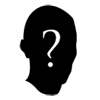
0Tigger0- Posts = 0

- Posts : 1
Join date : 2012-09-22
Location : England

Chunky- Head Admin

- Posts : 317
Join date : 2012-08-24
Location : Norwich
 Similar topics
Similar topics» How to connect to our TeamSpeak 3 Server
» Teamspeak 3 Rules (2013)
» Server Assistant - Tadpole - Banned From Teamspeak for 7 days
» (TEAMSPEAK 3 MAIN) Emergency Maintenance Notifcations April 2nd 11:03 PM EST
» Teamspeak 3 Rules (2013)
» Server Assistant - Tadpole - Banned From Teamspeak for 7 days
» (TEAMSPEAK 3 MAIN) Emergency Maintenance Notifcations April 2nd 11:03 PM EST
Page 1 of 1
Permissions in this forum:
You cannot reply to topics in this forum
![[Tutorial]How To Download & Use Teamspeak [Basics] Radio_forum_button](https://2img.net/h/iandavy.host56.com/A%20RuneScape%20Realm/Radio_forum_button.png)

